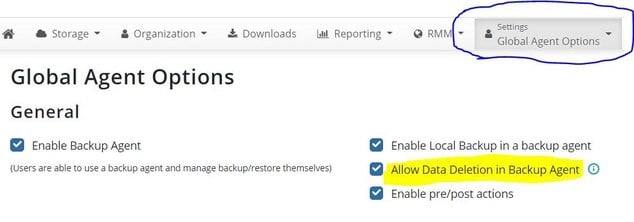Forum tip: Always check when replies were posted. Technology evolves quickly, so some answers may not be up-to-date anymore.
-
 Ben Krause
1I have the Cloudberry MSP Backup software on a server and use Wasabi cloud storage. In the backup program I want to go into Backup Storage and delete an entire folder that was backed up by mistake from the Cloud Storage. When I click on a folder on the left, it only shows files on the right. So I can't right click the main folder and then go to the right pane and delete the sub-folder. When I right click on the folder on the left side, it does not give an option to delete, it only has restore, update cloud file info, and refresh.
Ben Krause
1I have the Cloudberry MSP Backup software on a server and use Wasabi cloud storage. In the backup program I want to go into Backup Storage and delete an entire folder that was backed up by mistake from the Cloud Storage. When I click on a folder on the left, it only shows files on the right. So I can't right click the main folder and then go to the right pane and delete the sub-folder. When I right click on the folder on the left side, it does not give an option to delete, it only has restore, update cloud file info, and refresh.
How would I go about deleting an entire folder from the online storage?
-
 David Gugick
118Which backup format are you using? Legacy or the new backup format? And this is a File based backup, correct?
David Gugick
118Which backup format are you using? Legacy or the new backup format? And this is a File based backup, correct? -
 Ben Krause
1I'm 'not sure. It's a backup plan I created on 5/11/2020, I'm using Build 6.3.9.12 and yes it's a file based backup. I'm not sure how to tell what backup format I'm using with regards to new or legacy but hopefully that answers your questions.
Ben Krause
1I'm 'not sure. It's a backup plan I created on 5/11/2020, I'm using Build 6.3.9.12 and yes it's a file based backup. I'm not sure how to tell what backup format I'm using with regards to new or legacy but hopefully that answers your questions. -
 Steve PutnamAccepted Answer
36Just Be sure that you have “ allow Data Deletion in Backup Agent” selected under companies: Agent options. You should be able to remove unwanted folders.
Steve PutnamAccepted Answer
36Just Be sure that you have “ allow Data Deletion in Backup Agent” selected under companies: Agent options. You should be able to remove unwanted folders. -
 Ben Krause
1Thanks Steve Putnam! That was it. For anyone else, this is a picture of the setting I had to check
Ben Krause
1Thanks Steve Putnam! That was it. For anyone else, this is a picture of the setting I had to check
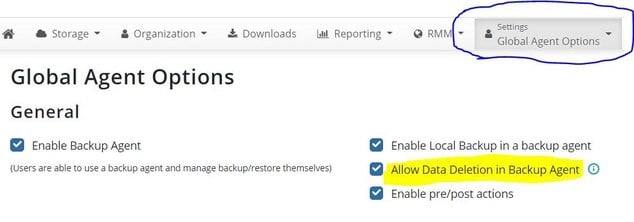
-
 RachelGomez
0Deleting an entire folder from cloud backup storage depends on the specific backup service you are using. Here are some general steps that you can follow:
RachelGomez
0Deleting an entire folder from cloud backup storage depends on the specific backup service you are using. Here are some general steps that you can follow:
Log in to your cloud backup storage account.
Navigate to the folder that you want to delete.
Select the folder by clicking on it.
Look for a delete button or an option to delete the folder. This could be in the form of a trash can icon, a delete button, or an option in a drop-down menu.
Click on the delete button or option to start the deletion process.
Confirm the deletion if prompted.
It's important to note that deleting a folder from cloud backup storage will permanently remove all the files and data within that folder. Therefore, it's recommended that you make sure you have a backup of the data elsewhere if you need it in the future.
Regards,
Rachel Gomez
Welcome to MSP360 Forum!
Thank you for visiting! Please take a moment to register so that you can participate in discussions!
Categories
- MSP360 Managed Products
- Managed Backup - General
- Managed Backup Windows
- Managed Backup Mac
- Managed Backup Linux
- Managed Backup SQL Server
- Managed Backup Exchange
- Managed Backup Microsoft 365
- Managed Backup G Workspace
- RMM
- Connect (Managed)
- Deep Instinct
- CloudBerry Backup
- Backup Windows
- Backup Mac
- Backup for Linux
- Backup SQL Server
- Backup Exchange
- Connect Free/Pro (Remote Desktop)
- CloudBerry Explorer
- CloudBerry Drive
More Discussions
- Terms of Service
- Useful Hints and Tips
- Sign In
- © 2026 MSP360 Forum