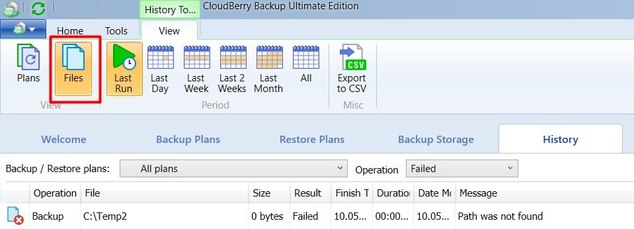Forum tip: Always check when replies were posted. Technology evolves quickly, so some answers may not be up-to-date anymore.
-
 Jan Doggen
0I regularly get this in the mail after a backup run:
Jan Doggen
0I regularly get this in the mail after a backup run:
Your backup plan My Documents Backup - predefined plan (includes My Pictures) completed with warnings, please see below for more details.
Error: Warning. One or more backup paths don't exist
Note: You have one or more files on your online storage scheduled to be permanently deleted in 4 days. Open CloudBerry Backup console to view the files.
...
Files failed to backup: nn
The most severe contents in this are *Error: Warning. One or more backup paths don't exist*
But I have no idea which backup paths. If I go into the backup settings, unclick and re-click the My Documents folder to force it to reread all its subfolders, that makes no difference, the error remains.
So what is actually going on here?
- Backup paths (folders/files?) not found? Which ones? Frankly, if I set the backup to process folder F and all its subfolders F1, F2,... , I don't want warnings if I delete F2 locally.
- Files to be permanently deleted? Fine, I set the backup up that way.
- Files cannot be backed up because they are in use? Fine, they will come in the next run. That's a common thing with backups, hardly an 'error'.
Apart from answering to my 'please explain', can you maybe cleanup that email so that ERROR means there is something important I have to attend to (i.e. and not use the word error when there are just notifications)?
Thanks
Jan Doggen -
 Julia
4Hi Jan,
Julia
4Hi Jan,
For #1: The "Warning. One or more backup paths don't exist" comes up if specified path that is listed as a "Backup source" does not exist. In your example (if I set the backup to process folder F and all its subfolders F1, F2,... , I don't want warnings if I delete F2 locally), you won't have warnings. However, if you delete the root folder (F), you surely will get the warning.
You can use "Generate detailed report" option on the Notification step of the Backup Wizard to get the details.
For #2: this is just a note, not an error. Just to make sure you are aware of that.
For #3: I would say it depends on the case - some customers don't want to know the details like that, other would lie to and it helps to reconsider the backup schedule, for example, or preventing other apps to use those files at a particular time (as an example).
Thank you for your suggestion - I agree that the #1 is better to have the "warning" only.
Please let me know if you have any questions. -
 Jan Doggen
0Thanks for the quick reply. There is no "Generate detailed report" option on the Notification step of the Backup Wizard, though:
Jan Doggen
0Thanks for the quick reply. There is no "Generate detailed report" option on the Notification step of the Backup Wizard, though:
https://i.imgur.com/ax1XC0q.png
I dove into the backup history and the only 'Failed' operations are FireFox cache entries (files). -
 Julia
4what backup storage do you use? The "Generate detailed report" feature is supported for not all listed storage providers.
Julia
4what backup storage do you use? The "Generate detailed report" feature is supported for not all listed storage providers.
In the Backup History - please choose the Files view instead of Plans.Attachment history
(60K)
history
(60K)
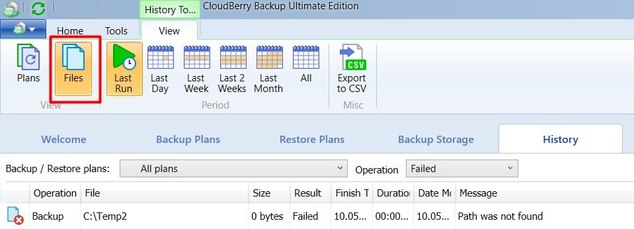
-
 Julia
4@Jan Doggen the “Generate detailed report” option is not supported for Glacier.
Julia
4@Jan Doggen the “Generate detailed report” option is not supported for Glacier.
As for files failures, I can recommend to send diagnostic logs if you need further assistance.
Welcome to MSP360 Forum!
Thank you for visiting! Please take a moment to register so that you can participate in discussions!
Categories
- MSP360 Managed Products
- Managed Backup - General
- Managed Backup Windows
- Managed Backup Mac
- Managed Backup Linux
- Managed Backup SQL Server
- Managed Backup Exchange
- Managed Backup Microsoft 365
- Managed Backup G Workspace
- RMM
- Connect (Managed)
- Deep Instinct
- CloudBerry Backup
- Backup Windows
- Backup Mac
- Backup for Linux
- Backup SQL Server
- Backup Exchange
- Connect Free/Pro (Remote Desktop)
- CloudBerry Explorer
- CloudBerry Drive
More Discussions
- Terms of Service
- Useful Hints and Tips
- Sign In
- © 2025 MSP360 Forum