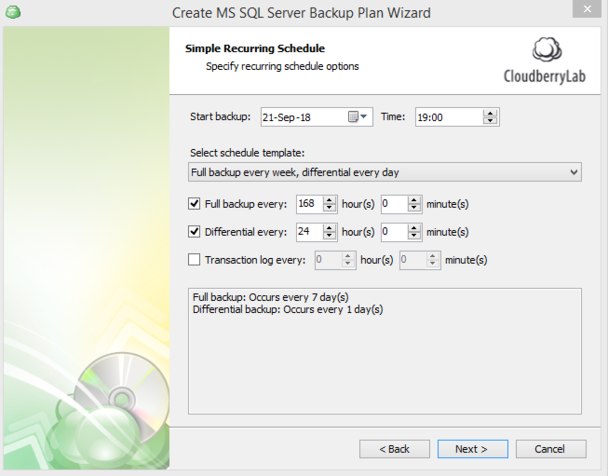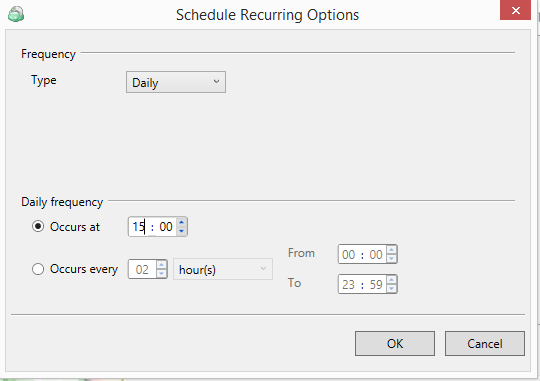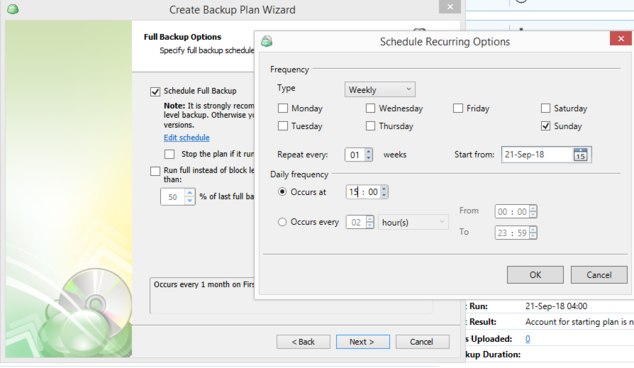Forum tip: Always check when replies were posted. Technology evolves quickly, so some answers may not be up-to-date anymore.
-
 Jose Carlos
0Hello Guys,
Jose Carlos
0Hello Guys,
I'm so sorry because of my English, I'm brazilian and don't know English very well.
I have two doubts about scheduling and types of backup on Cloudberry.
The first one, I'd like to ask if there are those types of backup:
- Full
- Incremental
- Differential
If those types are present on Cloudberry, how can I make a plan of backup, like this example.
Full backup - Sunday
Incremental - Every Weekday.
This is my first doubt.
The second one, which is the difference between of Schedule and Full Backup Schedule?
I've read this article (https://help.msp360.com/cloudberry-backup/backup/back-up-files-folders/step-12-scheduling) but, I couldn't understand.
I'm asking it because I'm taking care of clients that use Cloudberry and a lot of them are getting backup failed because of disk out of space, and I think it is happening because the wrong configuration of the plan of backup.
Thanks in advanced for your help!
Best regards. -
 Matt
91Hi!
Matt
91Hi!
Let me begin with the error message first:
To upload the SQL data we first create a dump file using native SQL functionality and by default we place it in C:\Programdata\CloudBerryLab\CloudBerry Backup\MSSQL. After upload the folder is auto-cleared of these files. It is possible that there's simply currently not enough space for those dump files and the software presents this error message.
You can change that folder via tools > options > advanced > temporary folder.
Regarding the schedule:
You can use predefined default schedule and start making backups on Sunday
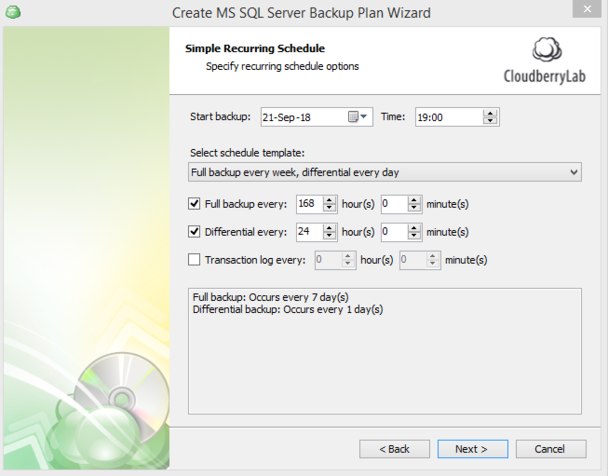
That will be sufficient for most SQL configurations. -
 Jose Carlos
0What if for bare metal backup? and file-level backup?
Jose Carlos
0What if for bare metal backup? and file-level backup?
I'm trying to backup file servers and some virtual machines! -
 Matt
91For image-based and file backups it's much simpler.
Matt
91For image-based and file backups it's much simpler.
You just need to enable block-level mode when setting up the plan and on the scheduling screen specify the plan to perform full backups once a week on Sunday.
Here's an example:
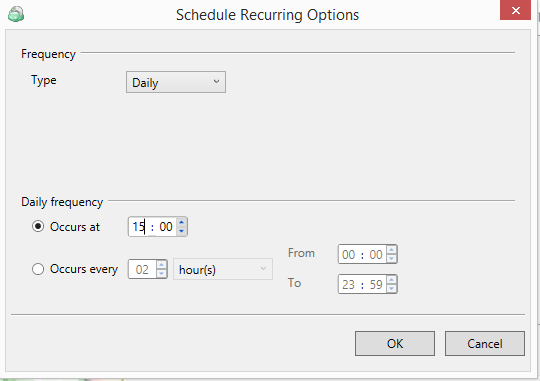
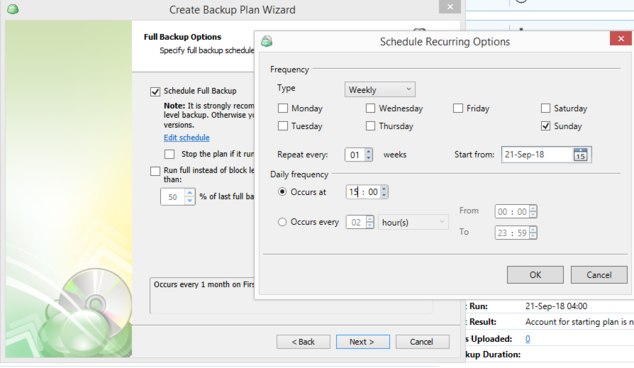
-
 David Gugick
118If you are running out of disk space, then the first thing I would do is compare the amount of data you are backing up across all computers to the amount of backup storage you have available. Once you have verified that you have sufficient backup storage (the actual amount needed will depend greatly on backup options and type of data being backed up), you can then look more closely at your retention settings (https://www.msp360.com/resources/blog/backup-retention-policies/) These settings determine how many versions of each file (for file backup or images for image backup) are kept in backup storage. As an example, if you set to 10, then CloudBerry will keep up to 10 versions of each file in backup storage. The more versions you keep, the more backup storage you are going to need. Check these settings along with the others (like what to do with deleted files) explained in the blog post to make sure they adhere to what your customers need.
David Gugick
118If you are running out of disk space, then the first thing I would do is compare the amount of data you are backing up across all computers to the amount of backup storage you have available. Once you have verified that you have sufficient backup storage (the actual amount needed will depend greatly on backup options and type of data being backed up), you can then look more closely at your retention settings (https://www.msp360.com/resources/blog/backup-retention-policies/) These settings determine how many versions of each file (for file backup or images for image backup) are kept in backup storage. As an example, if you set to 10, then CloudBerry will keep up to 10 versions of each file in backup storage. The more versions you keep, the more backup storage you are going to need. Check these settings along with the others (like what to do with deleted files) explained in the blog post to make sure they adhere to what your customers need.
As far as backup types for file and image, there are only two types: Full and Incremental (Differentials do not apply here). The initial file backup is always a Full (everything). After that, file backups are always incremental - meaning we only back up changed files. If you use the Block-Level Backup option, we can back up only the changes within files (this is a good option for large files that have small changes). But, you will then need to schedule full backups for these files using the Full backup schedule option. This option does not do a full backup on everything, like the one initially performed. What it does is perform a full backup of any files that were backed up previously using a block-level incremental. This is needed in order to properly maintain retention settings. You can schedule them as needed (weekly, bi-weekly, monthly).
Welcome to MSP360 Forum!
Thank you for visiting! Please take a moment to register so that you can participate in discussions!
Categories
- MSP360 Managed Products
- Managed Backup - General
- Managed Backup Windows
- Managed Backup Mac
- Managed Backup Linux
- Managed Backup SQL Server
- Managed Backup Exchange
- Managed Backup Microsoft 365
- Managed Backup G Workspace
- RMM
- Connect (Managed)
- Deep Instinct
- CloudBerry Backup
- Backup Windows
- Backup Mac
- Backup for Linux
- Backup SQL Server
- Backup Exchange
- Connect Free/Pro (Remote Desktop)
- CloudBerry Explorer
- CloudBerry Drive
More Discussions
- Terms of Service
- Useful Hints and Tips
- Sign In
- © 2025 MSP360 Forum