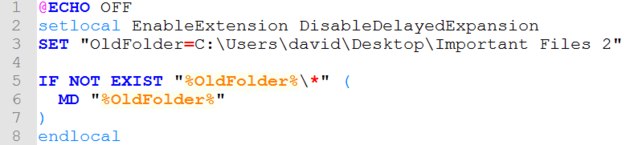Forum tip: Always check when replies were posted. Technology evolves quickly, so some answers may not be up-to-date anymore.
-
 Kris
0I'm trialing MBS at the moment and I am getting machines showing as failing when a backup is run because a folder doesn't exist. I'm using the Desktop version of the app on the client machines and only need to backup a few folders to Azure. The backup plan lists the source as all of the folders that I need to backup but some of these folders only exist on machines that are running an older version of the local app that we need to backup. To keep things simple, I've included both the old folder and the new folder in the backup plan but the backup is showing as failing for those machines that were only installed with the newer version of the app that uses the new folder location.
Kris
0I'm trialing MBS at the moment and I am getting machines showing as failing when a backup is run because a folder doesn't exist. I'm using the Desktop version of the app on the client machines and only need to backup a few folders to Azure. The backup plan lists the source as all of the folders that I need to backup but some of these folders only exist on machines that are running an older version of the local app that we need to backup. To keep things simple, I've included both the old folder and the new folder in the backup plan but the backup is showing as failing for those machines that were only installed with the newer version of the app that uses the new folder location.
It would be a real pain to try to identify which machines have been upgraded and which were installed with only the new version as we will be dealing with 1000s of machines if we proceed past the trial. Is there an option somewhere to not have the backup marked as failed if a backup source folder can't be found?
-
 Sergey
6This is currently something that is being discussed to be added to our roadmap.
Sergey
6This is currently something that is being discussed to be added to our roadmap.
So the plans will have a separate option to ignore this "One or more backup paths don't exist" warning.
I have added you to the list of people interested in such option, so you should be updated once we have further info on it. -
 David Gugick
118I have a temporary solution for you:
David Gugick
118I have a temporary solution for you:
- Use the Pre-Backup Action option in CloudBerry backup plan
- Create a script file that creates the missing folder if it does not exist
- Backups will then run without incident
@ECHO OFF
setlocal EnableExtension DisableDelayedExpansion[url]http://C:\Users\dgugick\Desktop\2018-06-28_160527.png[/url]
SET "OldFolder=C:\Users\david\Desktop\Important Files 2"
IF NOT EXIST "%OldFolder%\*" (
MD "%OldFolder%"
)
endlocal
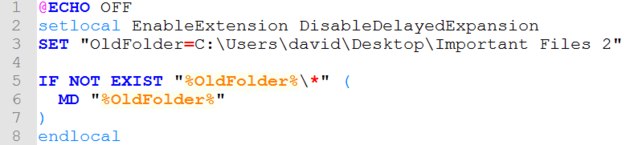
-
 David GugickAccepted Answer
118I'll just add that the file (a .CMD file) will need to be accessible during backup. So, a shared location where it can be picked up will be required.
David GugickAccepted Answer
118I'll just add that the file (a .CMD file) will need to be accessible during backup. So, a shared location where it can be picked up will be required.
It's not the most elegant solution, but it should get you through this issue until such a time as we have a feature to suppress errors on missing files/folders.
Thanks. -
 Basepack
0You can suppress those warnings if you want as follows:
Basepack
0You can suppress those warnings if you want as follows:
There is a way to suppress them by finding the .cbb file for that backup job.
To find the .cbb files do the following: Tools -> Diagnostics -> Open in Folder and go to the folder that is one layer up.
The cbb files all have a rubbish name, so what I do is Edit and save the plan again and then sort the folder by datetime. The first .cbb is the one you need.
Change the <UseIgnoreErrorsOnPathNotFound>false</UseIgnoreErrorsOnPathNotFound> line to <UseIgnoreErrorsOnPathNotFound>true</UseIgnoreErrorsOnPathNotFound> with the help of any text editor and save the file.
Welcome to MSP360 Forum!
Thank you for visiting! Please take a moment to register so that you can participate in discussions!
Categories
- MSP360 Managed Products
- Managed Backup - General
- Managed Backup Windows
- Managed Backup Mac
- Managed Backup Linux
- Managed Backup SQL Server
- Managed Backup Exchange
- Managed Backup Microsoft 365
- Managed Backup G Workspace
- RMM
- Connect (Managed)
- Deep Instinct
- CloudBerry Backup
- Backup Windows
- Backup Mac
- Backup for Linux
- Backup SQL Server
- Backup Exchange
- Connect Free/Pro (Remote Desktop)
- CloudBerry Explorer
- CloudBerry Drive
More Discussions
- Terms of Service
- Useful Hints and Tips
- Sign In
- © 2025 MSP360 Forum